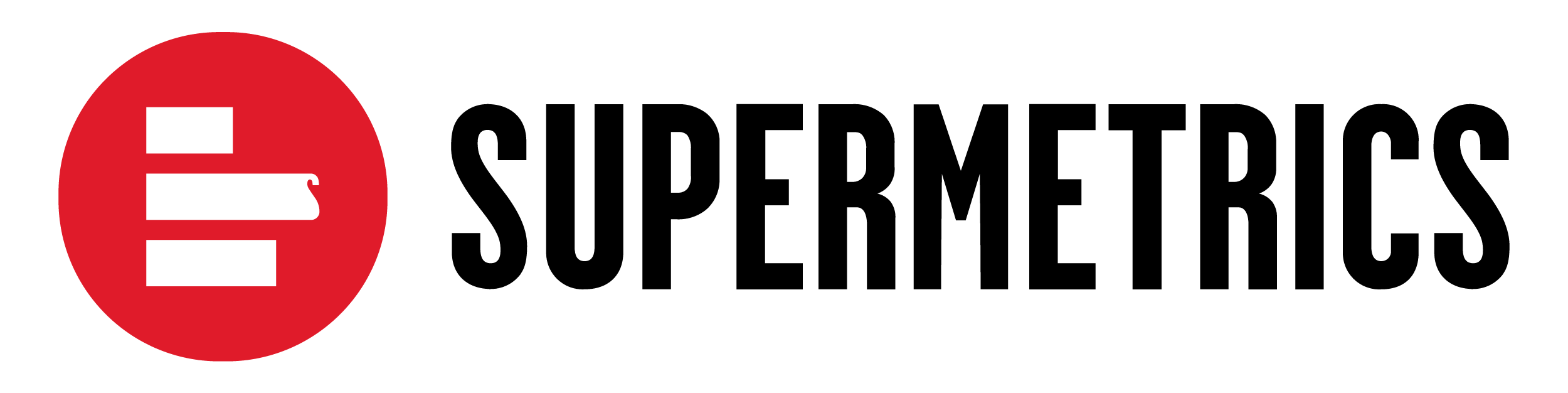Adobe Analytics is a goldmine of rich, first-party data. But to truly maximise its value, you need to be able to connect and analyse that data alongside all your other marketing channels. That's where Supermetrics comes in! The Supermetrics connector for Adobe Analytics is the key to unlocking deeper, more powerful insights, allowing you to build comprehensive reports and dashboards on your favourite platforms. 
The power of the integration 
Connecting Supermetrics to Adobe Analytics moves your data from a siloed environment into a unified analytics solution. This allows you to:
-
Build custom reports: Go beyond standard reporting by creating custom queries that combine your most important metrics and dimensions. For example, you can analyse your best-performing channels by total visits, orders, and revenue, and even get details on bounce or entry channels.
-
Centralise your data: Get your Adobe Analytics data side-by-side with data from other platforms like Google Analytics, Google Ads, and Facebook Ads. This holistic view allows for more effective cross-channel analysis and a better understanding of your customer journey.
-
Automate your workflow: Say goodbye to manual exports! Automate the transfer of your Adobe Analytics data directly to your favourite reporting and BI tools, saving you countless hours and ensuring your dashboards are always up-to-date.
Pro-tip: make your calculated metrics and segments visible 
One common challenge users face is finding their custom calculated metrics and segments from Adobe Analytics within Supermetrics. The solution is simple: you have to explicitly share them with the Supermetrics technical account.
Here's how to do it:
-
Find the technical account: Locate the technical account email in your Adobe Developer Console.
-
Share in Adobe Analytics: Within Adobe Analytics, find the calculated metric or segment you want to share.
-
Search for the account: When you share, search for the technical account email but without the "@" symbol at the beginning. This is a crucial step!
-
Refresh Supermetrics: Once shared, you need to refresh your fields in Supermetrics. Whether you're using Google Sheets, Excel, or Looker Studio, refreshing will make the newly shared metrics and segments available for use in your reports.
Learn more: Get a complete walkthrough of this process in How to share calculated metrics and segments in Adobe Analytics reports.
Building powerful reports with your data  ️
️
With your data flowing seamlessly, you can start building powerful reports that answer your most pressing business questions. For example, if you want to understand your total website visits and conversions, you can set up a query to pull metrics like Total visits, Orders, and Revenue.
You can also use dimensions like Last touch channel or Tracking code to break down your performance by different marketing efforts. For visual clarity, using a table chart in tools like Looker Studio is often recommended for these types of detailed reports.
Get reporting help: For more guidance on setting up specific queries and building reports, check out the comprehensive Adobe Analytics report building guide.
Conclusion: get the full picture 
The Supermetrics and Adobe Analytics integration provides you with an unmatched ability to analyse your web performance data alongside all your other marketing activities. By centralising your data, automating your reports, and leveraging custom metrics and segments, you’ll gain a level of insight that can transform your marketing strategy.