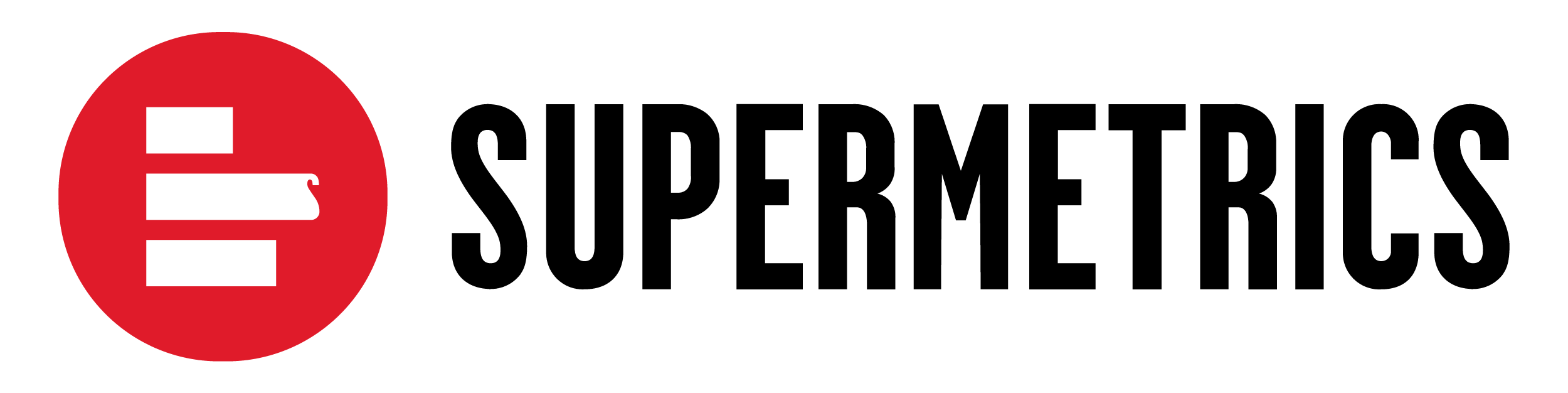This guide will walk you through connecting your Facebook Ads account to Supermetrics, allowing you to effortlessly pull valuable data for your reports and analyses.
Permissions Check: Ensuring Smooth Data Access
Before we dive in, let's confirm your Facebook account has the necessary permissions for Supermetrics to access your data. Different account types require varying levels of access. Here's what you'll need:
- Your Facebook Account:
- Employee access with the "View performance" option enabled.
- Ad account analyst access to the specific ad account you want to connect.
- If you're using the new Pages experience, you will need Partial access to the linked Facebook account.
- For Lead Data:
- Lead manager access or Page admin access.
- Lead manager access or Page admin access.
How to Verify Your Permissions:
- Log in to your Facebook account at https://business.facebook.com/.
- Ensure this is the ad account with the data you want to access.
- Click "Business Settings" in the bottom left corner.
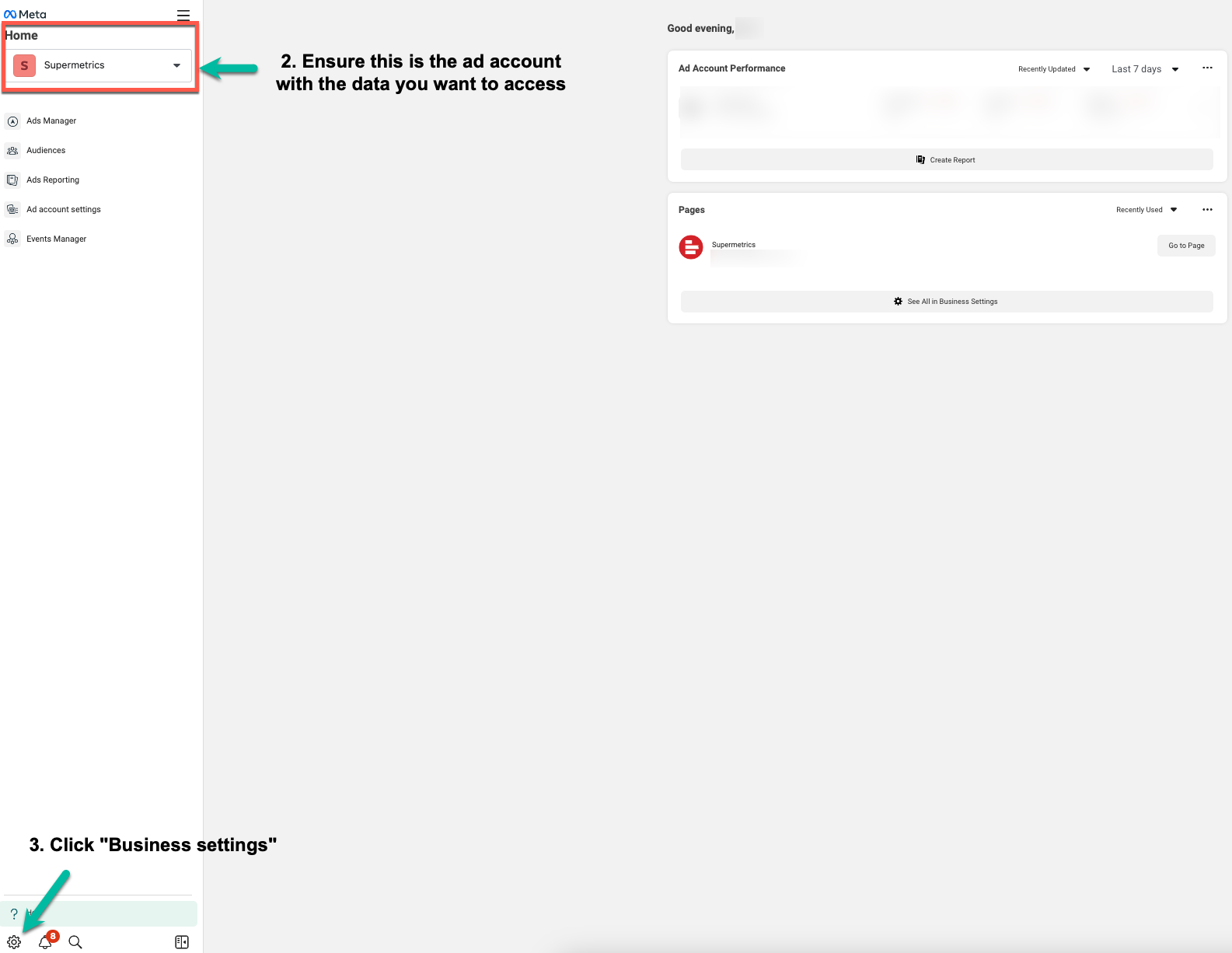
Authenticating Your Data Source
Now that we've verified permissions, let's connect to Supermetrics:
- Log in to Supermetrics Hub
- Select "Facebook Ads" as the data source.
- Click "Connect." (A new window will open.)
- Choose whether to share this connection with your Supermetrics Team (allowing everyone to use it for data pulls).
- Click "Start."
Now that we've sorted your Facebook account permissions, let’s authenticate the data source.
-
Connecting Your Facebook Ads Account(s):
Here, you can choose how to connect your Facebook Ads accounts:
- Connect All Accounts: Select this option to automatically connect all current and future Facebook Ads Business accounts linked to your Facebook ad account.
- Connect Specific Account: Choose this option if you only want to connect a specific business ad account.
- There are 2 options that you can choose here.
- You can choose to opt into all the current and future Facebook Ads Business accounts linked to your Facebook Ad account.
- If not, you can choose the specific business ad account to link to Supermetrics.
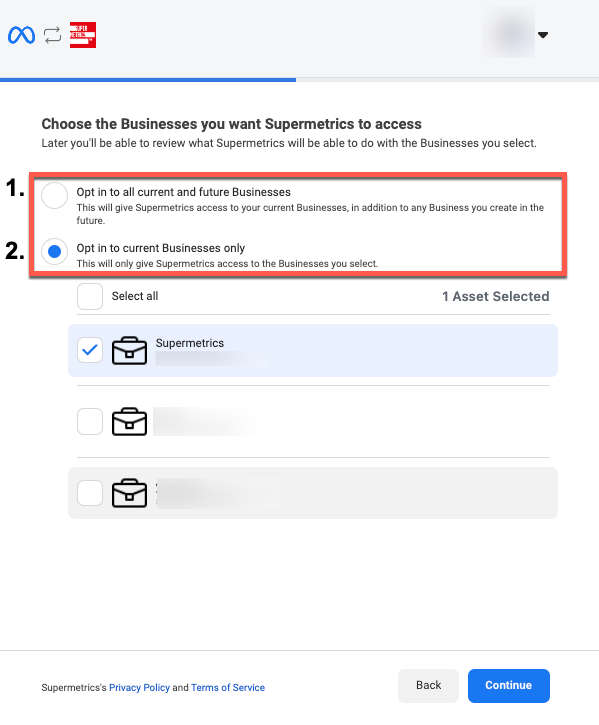
Final Step: Success!
- Click "Save" after selecting your connection method.
- The final screen will confirm the successful connection of your Facebook Ads account.
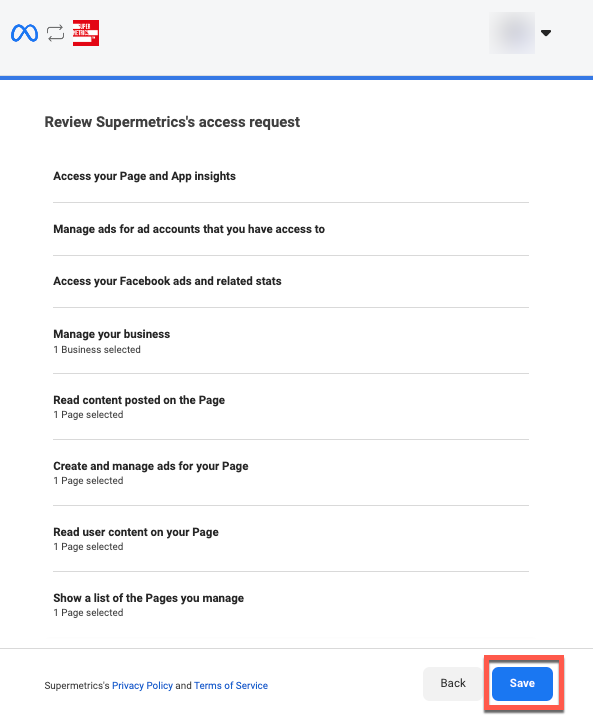
Happy Reporting!
Head back to Supermetrics Hub. You should now see your Facebook Ads account listed under "Data Sources," indicating a successful connection. Now you can start pulling data and creating insightful reports!