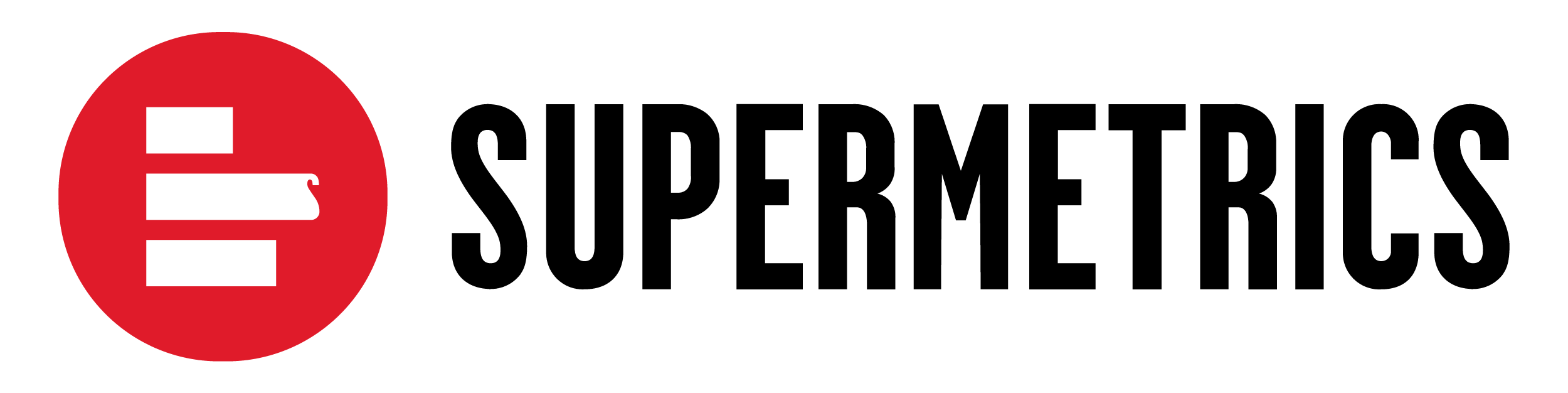Building a powerful marketing dashboard from scratch can feel daunting. Sourcing data, designing layouts, and creating visualisations is a massive time investment. But what if you could skip all that and jump straight to the insights? With Supermetrics' pre-built templates for Looker Studio, you can! These free templates are your secret to creating beautiful, professional dashboards in minutes, not hours. 🚀
The power of templates 🎨
Templates are a game-changer for anyone building reports. They come with all the complex report logic, layout, and visual elements already set up for you. This means you get to:
-
Save time: Instantly create a fully functional report in just a few clicks.
-
Ensure consistency: Use a proven, professional design that’s easy to read and share.
-
Focus on insights: Spend less time on report building and more time on analyzing your data to make smarter decisions.
How to use a Supermetrics template: a step-by-step guide ➡️
There are two easy ways to get started with a Supermetrics template in Looker Studio.
1. From the Supermetrics template gallery 🖼️
This is the fastest way to get started if you want to browse all available options.
-
Go to the gallery: Head to the Supermetrics template gallery.
-
Select a template: Find a template that fits your needs (e.g., a Google Analytics overview, a Facebook Ads performance dashboard, etc.) and click "Get the template."
-
Connect your data: A new window will appear in Looker Studio. You may need to authorise your Supermetrics account. Then, simply select the data source you want to connect to from the dropdown menu and follow the prompts to complete the setup.
-
Customise: The template will automatically populate with your data! You can now customise everything from colors and logos to metrics and dimensions to fit your specific reporting needs.
2. When creating a new data source in Looker Studio 🔗
This method is perfect if you're already in the middle of a project and want to quickly add a pre-built template for a new data source.
-
Add a new data source: In Looker Studio, add a new Supermetrics data source.
-
Choose your connector: Select the connector you want to use (e.g., Google Analytics 4).
-
Check the box: During the final setup step, make sure you check the box that says "Use report template for new reports."
-
Connect: Once you click "Connect," the template will be applied, and your data will be ready to view in a beautifully pre-designed report.
📚 Learn more: For the official guide and troubleshooting tips, check out our support article on How to use a Supermetrics report template in Looker Studio.
End result? Beautiful dashboards, faster insights ✅
Supermetrics templates for Looker Studio are the ultimate shortcut to professional, insightful dashboards. They remove the friction of building from scratch, allowing you to focus on what truly matters: understanding your data and making smarter marketing decisions. So go ahead, find a template, connect your data, and unlock a new level of reporting efficiency! 🏆