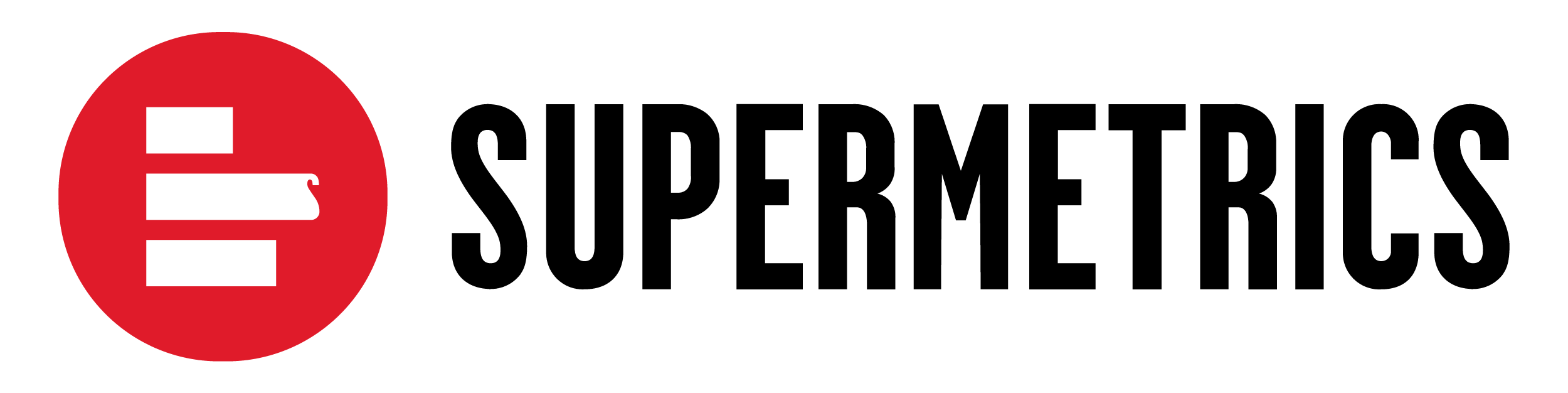Let's start by getting to know your Supermetrics license in the Supermetrics Hub.
While our single source of truth about license and team management is documented at our Support Center, in this article, we'll guide you through some of the most common questions about managing your license and make sure you have everything you need to get started smoothly.
Here is an overview of the Licenses page on the Supermetrics Hub.
What is my license ID, and when will my license expire?
Follow these steps to find your license ID and expiration date:
- The first step is to double-check that you're in the right team by looking at the top right corner of the page.
- Then, go to your profile picture and select View your licenses.
- Next, you can view different license types in the Supermetrics Hub, such as Paid, Trial, or Expired. Once you select the license, you'll see important details like the license name, ID, expiration date, and a quick summary of the features included with that license. This helps you track what's available and what actions you may need to take.
- To view more details about a specific license, simply click the license or follow the red arrow. This will take you to a page with additional information, helping you understand the features and specifics of that license better.
Why do I see "You're not assigned to any licenses"?
If you see this message, you haven't yet been added to a license. Being part of a team doesn't automatically give you access to the tools, so you'll need to be assigned to use the license to use it.
Click the license or follow the red arrow under All other licenses to assign the license to yourself. Keep in mind that you'll need to have the Admin or Owner role to make this change.
What is the difference between a team member and a license user?
A team member is anyone who's part of your Supermetrics team. Think of it like being part of a workgroup. Each team member can have different roles—like Owner, Admin, Editor, Viewer, or Finance—depending on what you need to do within the team.
However, being a team member alone does not automatically mean you can use the tools the team has access to.
A license user is someone specifically assigned to a Supermetrics license. This means they've got the green light to use the Supermetrics tools (like pulling in data from different sources). If you're not assigned as a license user, even though you're part of the team, you won't be able to use those tools.
How do I invite a new team member and assign them a license?
Please remember that in most licenses, adding a new member to a team does not grant access to a license. The team member must be added to the license to use the license.
To invite a new team member, go to your profile picture and select Manage your team.
Then, double-check that you're in the right team by looking at the top right corner of the page. Click +Invite team members.
To assign a license, go to your profile picture and select View your license. Double-check that you're in the right team, and click the license you want to assign to your team member. This will take you to the license details page.
On the license details page, you can assign the license to the user by selecting +Assign user.
We recommend checking out our detailed guide on inviting new team members and assigning them to a license.
What is my user role, and what can I do?
To understand your user role, click Manage your team under your profile picture. Once you're there, check the top right corner to ensure you’re in the right team.
In the screenshot above, you can see that the role is set as an Admin. If you want to learn more about what an Admin can do, click the designated icon for more information
To learn more about what other roles can do, click Roles and Permissions. This section will give you a clear overview of the different user roles available in Supermetrics and the specific permissions associated with each role. Alternatively, you can check out this article about user roles and permissions in Supermetrics.
How do I make changes to a user role?
To change a team member's role in Supermetrics, locate the member in the list. Next, click the three-dot menu next to their name and select Edit user role. Choose the new role you want to assign and confirm your selection by clicking Save role.
How do I manage my Supermetrics Team?
For in-depth instructions on managing your team, please see our support article on how to manage your team. The article covers:
- Inviting your team members and assigning licenses to them
- Changing a team member's role
- Changing a team name
- Removing a team member
- Merging teams