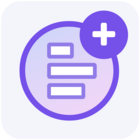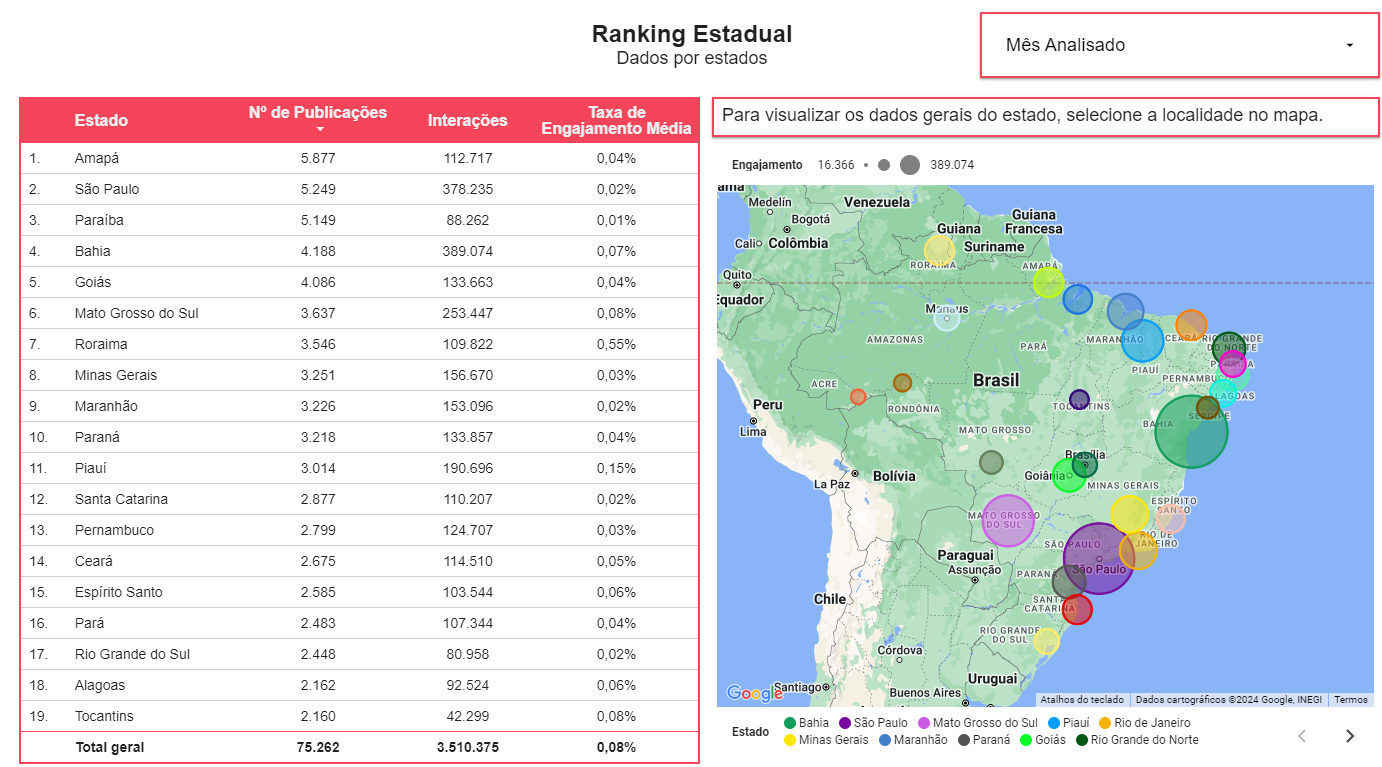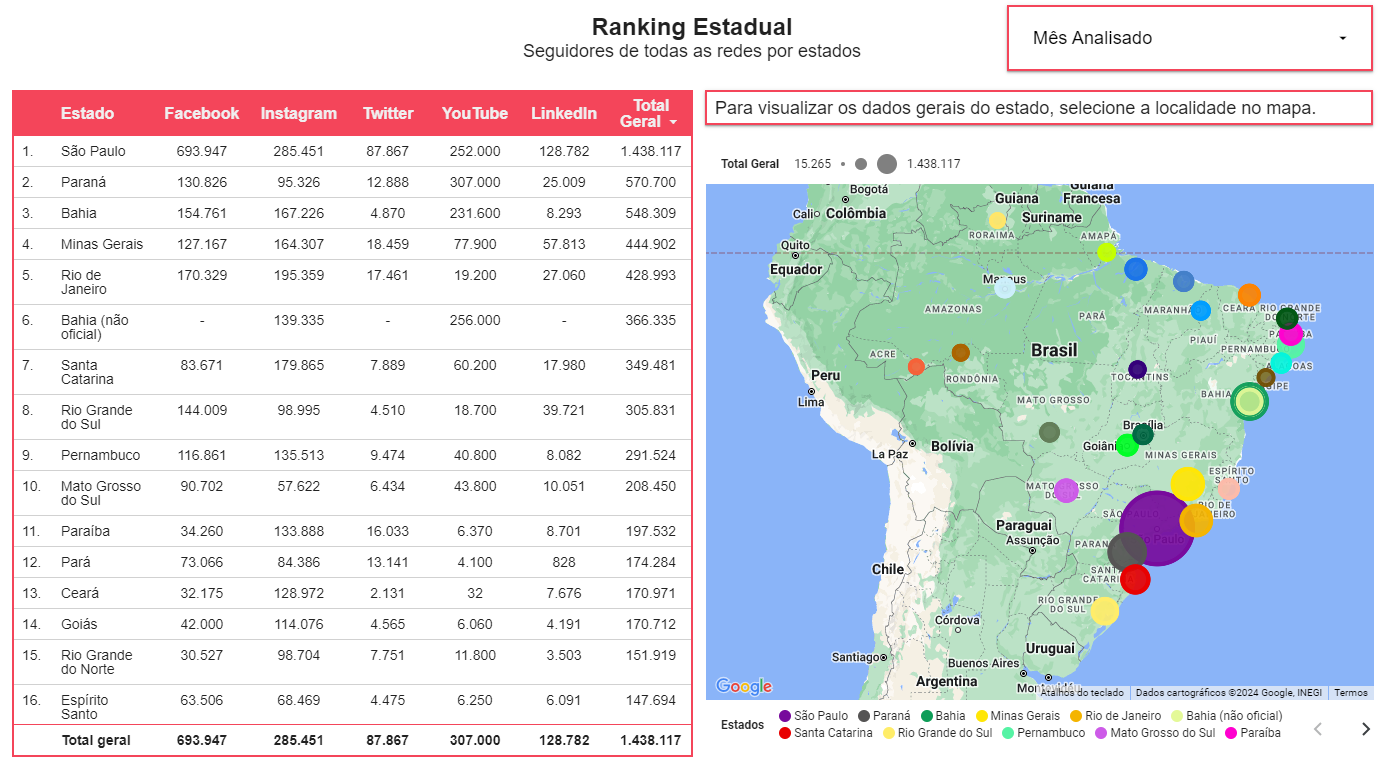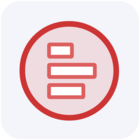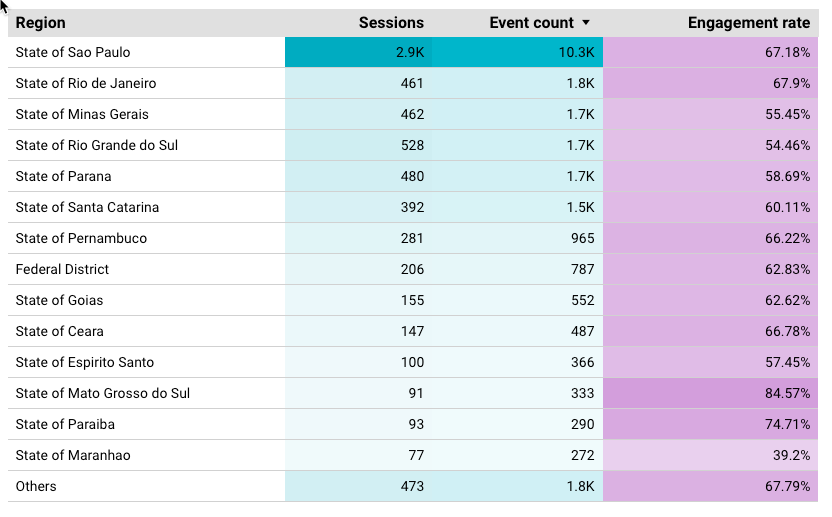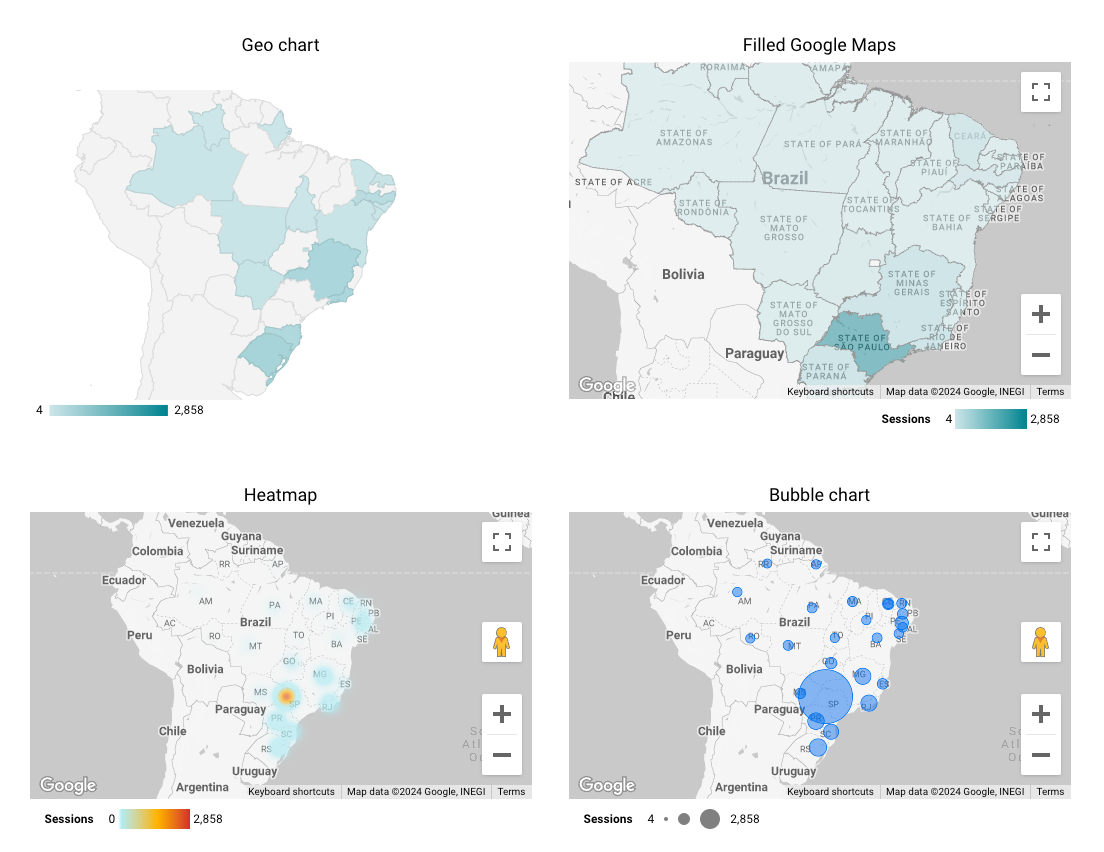Sure, marketing data is important — but how you present your data is what makes it shine! ✨
Whether you’re presenting data to internal stakeholders, analyzing it to aid decision-making, or even communicating data to your customers — what’s important is presenting it in a manner that’s easy to digest and understand.
Here’s a roundup of our best data visualization resources to help you really tell the story of your data!
📖 Read: ‘How to build an ecommerce dashboard in Google Data Studio’.
📖 Read: ‘Data visualization for marketers: 6 steps to present data visually’.
📹 Watch: ‘Data visualization in Looker Studio: Better dashboards with Supermetrics Charts’: